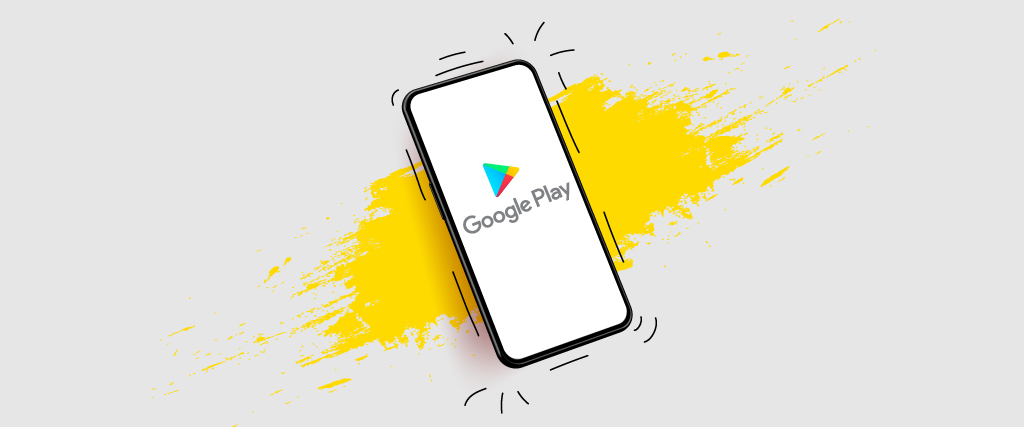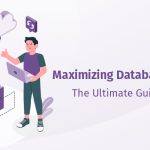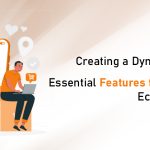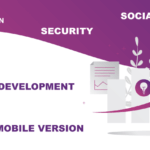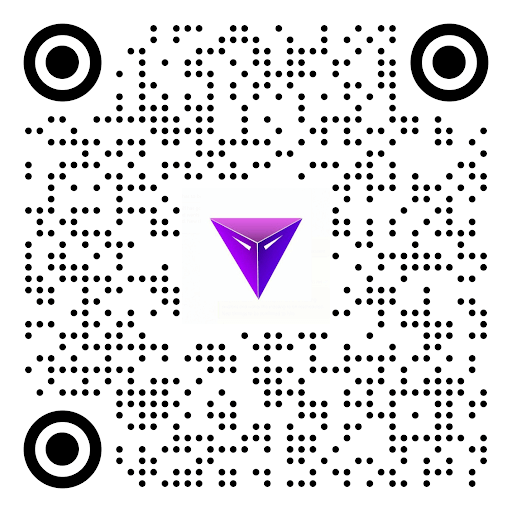How to Publish App on Play Store: Today, millions of Android users are using Google Play Store for downloading and searching news apps on their Android devices. This has increased the demand for apps these days!
You will see that majority of app developers upload new apps and games on Play Store generally every day. If you are excited about launching the first app but don’t know how to proceed with the same; then this post is for you!
For newbies, publishing the app on Google Play Store is quite a challenging task to do. Just similar to other app stores, this platform also comes with its set of regulations and procedures. Also, one has to understand its working too so as to avoid issues later on. Let’s get started with it to understand the steps in detail! Happy Reading!
Checklists to Upload the App on Google Play Store – How to Publish App on Play Store
- Test the mobile app for bugs and any type of issues. If you find any, then troubleshoot them before beginning the process of publishing
- If the app exceeds 50MB limit then try APK’s Expansion file since Google allows the size of the app up to just 50MB
- Ensure to curate the APK file with App ID and Version Number
- Create the Private Key
- Ensure to have a look at all the Google rules and that the app you are launching adheres to them
Step 1
Prepare Your App Information
Before proceeding with the process of app publishing, it’s important for you to have general information that is related to your app. Why? Since Google Play Store ask you to fill in vital information regarding your app that informs customers more about the app.
You must have these things before beginning the process:
- Short app description
- Long app description
- App screenshots
- Feature graphic
- App video link
- App icon of high resolution
- Application type specification
- App category
All the above-given information is required at the time of publishing the app but feature graphic is optional. After that, using the play publisher credentials, sign in to the Google Play Console and after that click on the “create app”. You will have to select the app language, name of the app and so on.
Properly enter all the information and ensure to recheck the information and contact details too. In the end, you need to fill the questionnaire which is required for a content rating.
Step 2 – How to Publish App on Play Store
Upload APK File
After completing the basic information, start with uploading the app files directly to Google Play Store. On the menu, simply click on the section of app releases for beginning the procedure.
Firstly, you have to categorize the release type. You can select beta/alpha releases in case if you wish to collect the feedback of customers and making a plan for testing the app.
Click the production option if your app is ready to launch. After selecting the release type, proceed with the next step. If the app is final and ready, simply click on the option ‘create release’ for moving to a production page. So, here you need to ask few things:
- Click on browse files
- Upload the APK of your app
- Click on the button ‘Review’ for confirming it and submit the information of app release
- Also, complete the questionnaire for content rating, finalize pricing as well as app distribution plan before its launch.
Step 3
Finalize the Content Rating of Your App
This step involves filling the small survey so as to help Google comprehend if your app covers explicit content categories. For completing the content rating survey of an app, ensure to follow the below-given steps:
- Open the page ‘Content Rating’
- Click on ‘Continue’
- Enter the email id
- Choose the app category
- Start filling the survey
- Click on the ‘Save Questionnaire’ after completing the survey
- Click on the button of ‘Calculate Rating’
- Click on the button ‘Apply Rating’ for confirming the rating and proceed ahead with the pricing as well as the distribution plan
Step 4
Finalize Pricing and Distribution Plan
If you want customers to pay in order to use the app, ensure to have a proper pricing strategy. Also, you can choose the countries that you wish to target.
So, visit the page of Pricing and Distribution and follow the below-given steps:
- Choose whether you want the app to be Paid or Completely Free
- Select the countries
- If the app that you are planning to launch has sensitive content which is not appropriate for kids under 13, choose ‘No’ else select ‘Yes’.
- In the next column, click on ‘Yes’ if the app contains ads
Step 5 – How to Publish App on Play Store
Publishing the Android Mobile App
Now, the final step is to proceed with publishing the app and invite the customers for trying it. Simply go on the option of ‘App Releases’ and follow the below-given steps:
- Choose manage production
- Click on edit release
- Click on review
- Select the option ‘Start Rollout to Production’ for proceeding with the publishing process
- Click ‘Confirm’ when asked
Takeaway
Hope you have enjoyed reading this post and it helped you in knowing more about How to Publish App on Play Store. So, after finishing all the above-given steps your app is completely ready for Google to take a review.
If all the information is correct and as per the policies of Google then the app will get live on Play Store. After that, the customers that you have targeted can search your app and proceed with using it.
Simply submitting the app and get it published on the Play Store is not sufficient. To attract active customers, get the app featured on Google. You can stick to few practices such as app localization, visual design, user interaction, the inclusion of an up-to-date tech stack and so on.
Read More: HOW TO UPLOAD YOUR ANDROID APP ON GOOGLE PLAY STORE