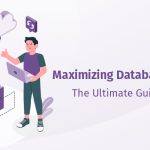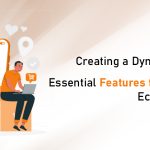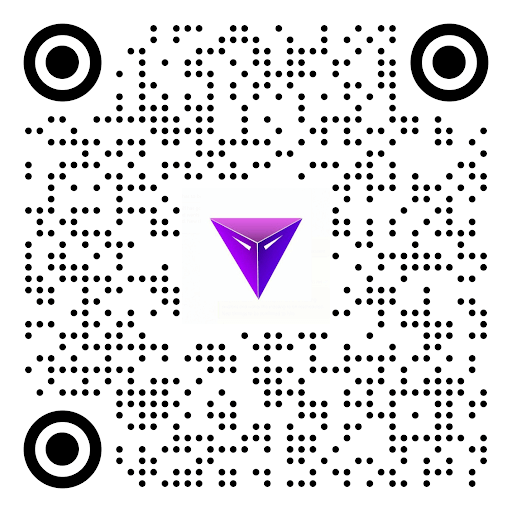You’ll discover how to schedule WhatsApp messages on Android and iOS in this step-by-step instruction.
WhatsApp is a free, secure, and widely utilized messaging programme that is used all over the world. It includes a WhatsApp link to message capability, as well as the ability to share photos, audio, and video files.
Furthermore, individual or group audio-video calls have propelled WhatsApp to new heights. The programme lacks vital functionality, such as the ability to schedule WhatsApp messages for Android and iPhone.
Unlike the business WhatsApp auto-reply, scheduling WhatsApp messages has become a necessary function in today’s digitally cluttered world.
The scheduling option is quite useful for WhatsApp users, whether it’s to wish someone late at night or to set a reminder for a task that needs to be completed the next day.
WhatsApp’s artificial intelligence for business is constantly improving. Fortunately, you can now schedule WhatsApp messages with the help of third-party apps. These apps work whether you have an iPhone or an Android device.
Android phones allow you to schedule WhatsApp messages.
On Android phones, you may schedule WhatsApp messages using a variety of third-party apps. Because SKED is widely used around the world, we recommend it. You may even set up SMS, email, and phone call reminders.
SKEDit is a simple and free scheduling programme that allows you to plan SMS, emails, posts, and WhatsApp messages, as well as establish phone reminders. This top-rated Android scheduling app works as a virtual assistant for you.
Handle all of your communication with ease in one convenient location. SKEDit is a free 5-in-1 Whatsapp, SMS, Facebook Post, Call, and Email planner.
To schedule, a message on Android, follow the instructions below
- Download and open the SKEDit app from the Google Play Store.
- Create an account with your personal information.
- From the app menu, select WhatsApp after you’ve signed in.
- In the phone settings, you must now grant the following permissions: Tap Enable Accessibility >Click SKEDit > Use service > Permit Allow. You may now return to the app.
- To schedule a message, enter the recipient’s name, message details, and a date and time for delivery. You can also change the frequency of the message to daily, weekly, or monthly.
- Before sending a scheduled message, you can double-check your decision. You will receive a notification before the message is sent if you select the “Ask me before sending” option.
- If you’ve turned off the “Ask me before sending” option, you’ll need to turn off the phone’s screen lock. You’ll also be asked to disable the phone’s battery-saving mode.
Caution: Performing this step will automatically deliver WhatsApp messages, but there is a privacy risk. Privacy may be a concern because there would be no screen lock. As a result, this stage may be the least important.
On iPhone, you can schedule WhatsApp messages – WhatsApp messages on Android and iOS
Using third-party apps on Android to schedule messages is more convenient than using the iPhone.
Apple is more concerned with user privacy, so third-party apps are not granted permissions. iPhone users, on the other hand, can do this function with the help of Siri shortcuts.
Siri Shortcuts allow you to complete tasks with your apps by tapping or asking Siri. They’re basically quick actions that you can use across all of your iOS apps.
They can either do an action in the background within an app or allow you to delve into an app to complete a task using a simple trigger phrase.
- Download the Shortcuts app from the Apple App Store on your iPhone.
- Open the app and scroll down to the Automation button at the bottom of the screen.
- After selecting the Plus symbol in the top right corner of your screen, choose “create personal automation.”
- After you’ve completed building your unique automation, press “time of day” to schedule it. To send WhatsApp messages later, choose a date and time. Click next once you’ve finished this step.
- Click “Add Action,” then type “Text” into the search bar. You must choose “Text” from the dropdown menu.
- In the text section, you will be needed to provide message specifics. Messages can be sent in any situation.
- Select the Plus icon, which is located below the Text area, once the message has been inserted. A popup will appear, prompting you to search for “WhatsApp” in the search bar.
- Select “Send Message Through WhatsApp” from the selection menu that opens. Toggle to Next > Done after selecting the receiver name to whom you want to send a message.
- The Shortcut application will notify you at the moment the message was scheduled. The user will be taken to the planned campaign message window after clicking the notice, and you must then click “Send.”
Another thing to keep in mind is that you can only book WhatsApp messages for up to a week, which is a pity, but at the very least you now know how to schedule a message for up to a week.
Prerequisites for sending and receiving WhatsApp messages on Android and iOS
Before you can schedule messages, you’ll need to set up a few things in your phone. You will not be able to schedule messages until these conditions are met.
While there is no formal mechanism to schedule messages on WhatsApp, You must have the following to ensure that you may schedule messages:
- You must also allow permission to make changes to the message system. So, when you’ve downloaded the app, you’ll need to go into settings. Select the accessibility option from the options menu.
- Select the app you downloaded on your phone from the accessibility menu. Check the messages feature in the permissions section.
To sum it up
Because of the privacy issue with Android apps, neither option is totally automated. These programmes, on the other hand, will complete the task at hand.
It’s never been easier to schedule WhatsApp messages on Android and iPhone. This can be quite useful for both work and personal purposes, especially if you have a habit of forgetting things.
Read More: HOW TO DECIDE THE BEST PRICING STRATEGY FOR YOUR MOBILE APP DEVELOPMENT