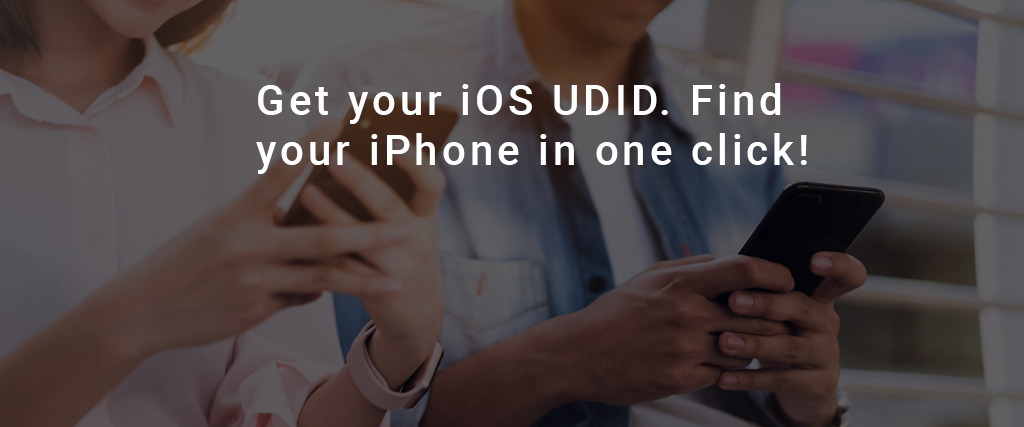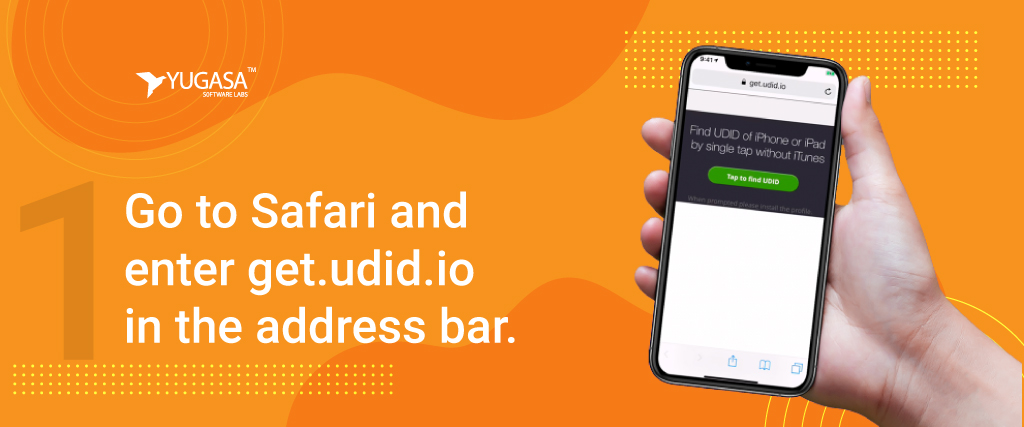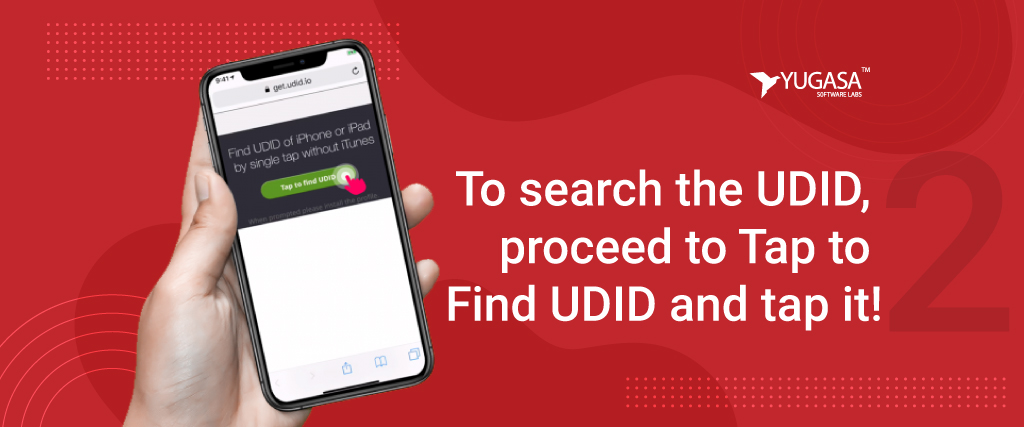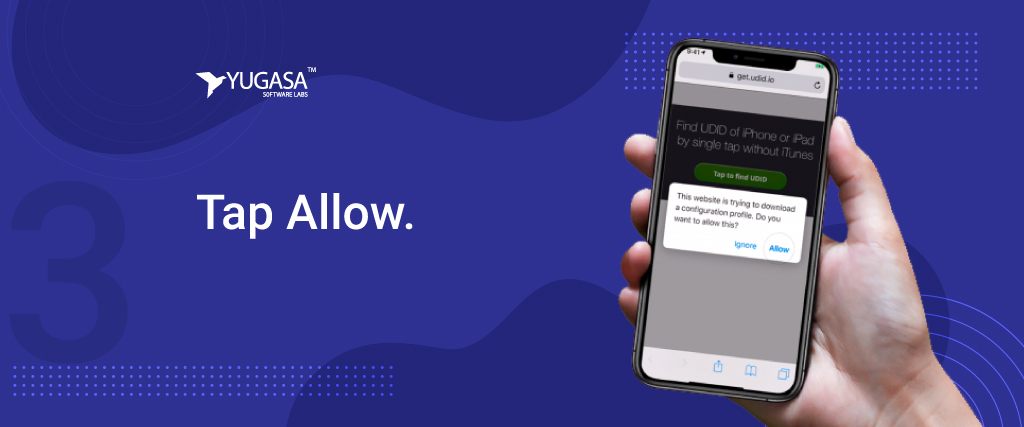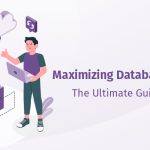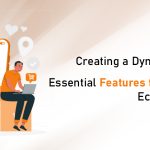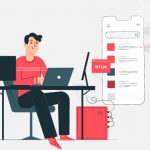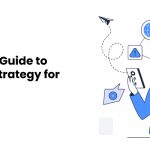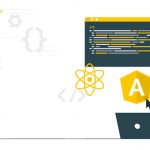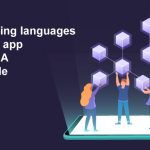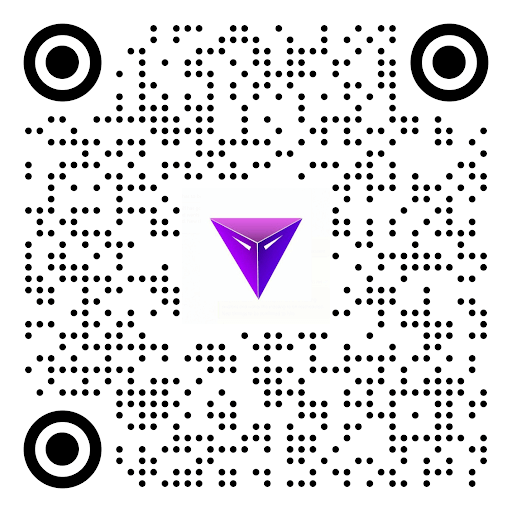Omdia’s report reveals that mobile sales rose worldwide in the first quarter of year 2020. According to the numbers, the iPhone 11 was the most common model worldwide in Q1 2020, with over 19.5 million units sold.
During the development of a mobile app, customer always wants to see the progress happening in the project on regular intervals. If this is Android app, then sharing the Android Build is very much possible for developers but Apple offers a very inert environment. They do not allow to let the iPhone build be shared just like that. To enable this developers need to share the build on a specific UDID of the phone. And for that sake developers ask for UDID of the customers’ iPhones. Following article helps to know the steps as to how can you search the UDID of your iPhone whenever your developer asks you the same.
What is iOS UDID
The UDID attribute of Apple’s iOS device is short name for Unique Device Identifier. It is specific to each iPad and iPhone user. A specific id for a particular device is fetched from the Apple registry if the user wants to unlock the device using the iCloud or Setup App. When restoring the iPSW firmware, iTunes uses UDID to identify and connect with the phone. For each unit, each mixture is entirely special.
Need for iOS UDID
Only Apple-approved apps can be installed on your iPhone. Apple has licensed apps for general availability in the App Store, but trial users get to check them out before they hit the store. We register your UDID with Apple so that they can accept your app, which is particularly important for iPhone users.
iOS UDID – How to find it?
If you have a Mac
1. Connect your iPhone with your Mac.
2. Open Finder in Mac.
3. A pop will show on your iPhone saying “Trust this Computer”. Click on Trust Option. If it does not appear automatically, then please click on the iPhone tab in the Finder and press the Trust button.
4. Click on the Trust option in your iPhone
5. Click on the trust button on your iPhone.
6. Now you would see your mobile no., IMEI No. & ICCID No.
7. Click two times on mobile no.
8. Now you would be able to see the UDID.
9. Right Click on UDID and copy UDID.
10. Please share all the UDID.
If you don’t have Mac
1. Go to https://get.udid.io/
2. Tap to find UDID
3. Tap on Allow
4. Open the settings
5. Then open Profile downloaded
6. Click on the install button that appears on the top right of the screen.
7. Press install
8. Now you will be redirected to the safari where you can see the UDID of your device.
9. Now you can share the UDID of the device via email.
See the pictorial steps of seeing your UDID when you don’t have Mac.
Step 1
Go to Safari and enter get.udid.io in the address bar.
Step 2
To search the iOS UDID, proceed to Tap to Find UDID and tap it!
Step 3
Tap allow.
Step 4
Tap on the install button

This approach is very simple to abide by and therefore will allow you to obtain your iPhone’s UDID in no time.