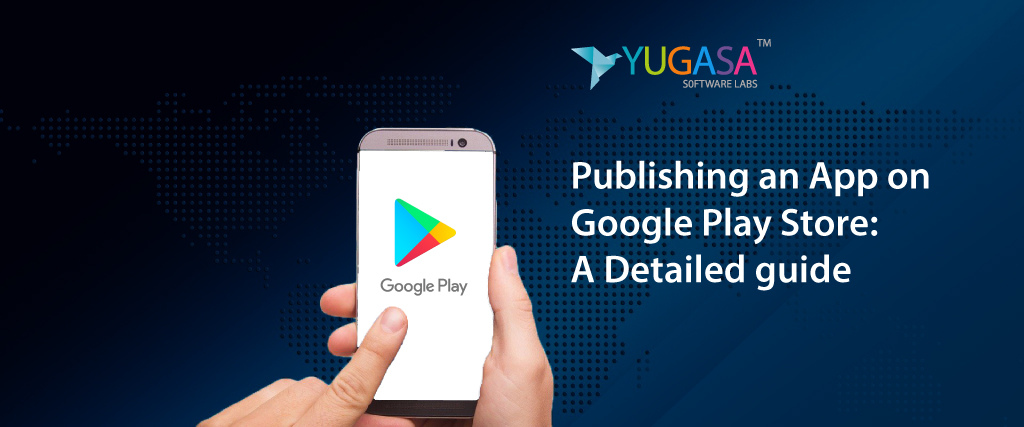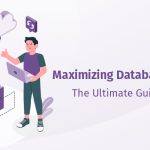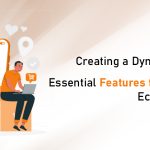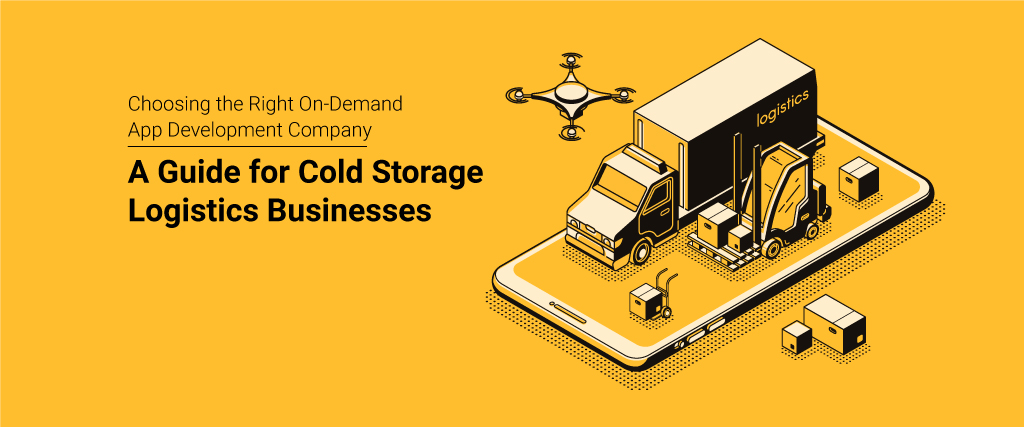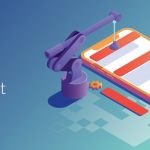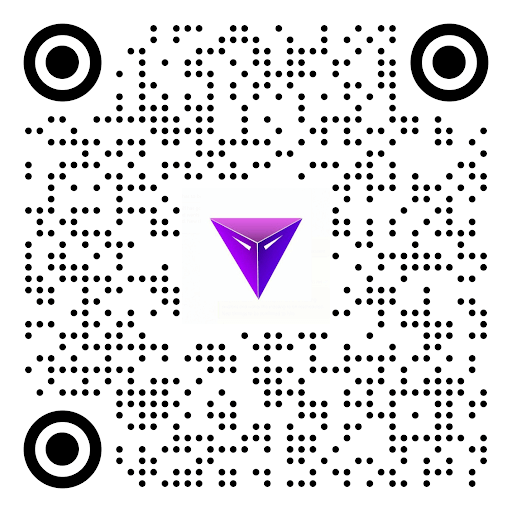Publishing an app on Google Play is easy if you know what you’re doing. In this article, we’ll show you how to publish your first app.
The majority of us have used an Android device earlier or are still using one. Android is a great OS and since its birth, it has only gained momentum on and on.
We all love android because of its great UI and feasibility, App on the google play store, but not only that, the app environment it provides, and the kind of unique and life-easing apps it has been like a cherry on the cake.
As of the third quarter of 2020, the Publishing an App on Google Play has around 2.87 million apps on it.
The number is mind-boggling and the most when compared to its rivals. Some with great features and UI and others with the worst UI experience and buggy also.
If you had an idea for an application and got it developed and want to publish it on Google Play Store, here is a detailed guide of what it takes to get your app on it.
Publishing an App on Google Play Store
Google Developer Account
The first and foremost thing in order to get started with the process of publishing your app is to have a google developer account.
The process to create a Google developer account is quite simple and straightforward. Here is the link to Google Play Developer Console.
If you already have a Google account, you can continue signing up on the console with that.
The Registration Fee for Google Developer Console is $25, which is a one-time fee only. Payment could be made using your debit or credit card
After paying and filling in every necessary detail, which includes the name of the developer, your form will be submitted.
Now you will have to wait for 2 days until the registration is processed.
Link Your Merchant Account
The majority of apps on the play store are free to use and you can also publish your app as a free item, but in case you are willing to put a price tag on it or planning to add in-app purchase items to it i.e, a freemium app, you need link your Google developer account to your google merchant account. The process of Linking the two accounts are quite basic
- Access The Google Play Console.
- Go to “Download Reports,” specifically “Financial.”
- Click on the tab asking you to set up your merchant account.
- Enter all the information about your business.
After you are done with the account registration linking process, You will be directed to the Google Console Developer page. Now the second step begins
Creating an App
This step does not need you to actually create an app rather, It’s the initial step to set up your Developer Play Console. The steps are as Follows
- Go to ‘All applications.
- Hit ‘Create Application.
- Click the default language for your app from a drop-down list.
- Set your app’s title.
- Click “Create”.
The app’s title appears on Google Play only after publishing. Once you have your app created, you’ll find yourself on the entry page for the store, where you’ll have to provide all the info required to list your app on the store.
Prepare Store Listing – App on google play store
After your app has been created, You need to look out for the details in store listings.
Store listing will determine how you will look or present to the users on the Google Play store.
Store Listing is further divided into 6 sections covering the different aspects of the app so that it can be presented to the user properly.
The six categories are
- Product Detail
- Graphic Assets
- Languages and Translation
- Categorization
- Contact Details
- Privacy Policy
Each of the categories will be discussed briefly
1. Product Detail
In this section, you will describe the product and fill in details related to your app.
The form will contain three blanks
- Title: It will be the name of your app, The name by which your app will be published. The anime can only be 50 characters long, and you have the flexibility of writing it in any language of your choice.
- Short Description: It will be the first text a user will see while visiting your app page. The Short Description can only be 80 characters long.
- Full Description: When the user clicks on the description option of your app on the play store, The content reflected is to be written here.
Remember, The details filled should be written carefully and using the right keywords so that the users reading them can understand what your app is about just from reading. Besides this, It also enables Google to rank your app against similar apps.
2. Graphics Assets of the App
Graphic assets refer to the media file,i.e, Screenshots of the various pages of the app, a promotional video demonstrating its working and features of it.
The necessary aspect of the Graphic assets is the screenshot of the app and a high-resolution app Icon.
The size of the icon has to be 512 x 512 with a 32-bit PNG format, while the Feature images should be of size 1024 x 500 JPEG format or a 24-bit PNG without alpha.
3. Language and Translation
Here, you can set up your languages and translations, so you can add a translation for the information relevant to your app on the listing details, which can go in combination with screenshots in language and other localized images.
4. Categorization – App on google play store
The categorization tab asks you about the type of app you are planning to publish. Is it a lifestyle app, a health-care app, or a gaming app? You need to categorize your app in one of the options provided.
Be very careful while choosing the category as it could make a lot of difference in the number of downloads your app has.
5. Contact Details
This tab will ask for the contact details of the developer for the purpose of sending feedback from the users or for sending any kind of notification/update about the app or the play store.
Don’t hold yourself to one contact channel. You can add multiple channels for contact, enabling your customers to reach you from your email address, your website, and your phone number.
6. Privacy Policy
Some apps, for some utility, ask for access to user data and permissions that may be sensitive. Make sure you write a detailed privacy policy that sufficiently explains how your app collects the data and how it uses it.
Some apps tend to access user data and permission that may be sensitive to the user. So always make sure that you adequately explain how your app collects data and uses it.
Also, it is mandatory to attach a link to the privacy policy provided in the store listings to your app.
Once you finish the store listing step, you can then click the ‘Save Draft’ button.
Uploading APK for the Release – App on google play store
This is where the user will have to upload their app to the Google App Store.
Google offers several ways to upload an APK for release, but before you get to that point, you’ll have to create an app release, which only needs you to select the app created, and on the menu, locate the “Release Management” and then “App Releases.”
On App releases, you’ll be able to select how you want your app to be released.
You can either privately release your app hence giving access to less number of people, App on the google play store, which is normally done by developers when the app is in the beta stage or you can release it publicly for everyone to use.
Provide an Authentic Content Rating
Assigning the appropriate rating to your app is a must. In case, if you plan to leave this step and go on with releasing your app, You must know that unrated apps are very likely to be removed from the app store.
Google Play will ask you multiple questions to determine the rating of the app. Please be extra careful while answering the questionnaire as any misreading or misinterpretation might lead to your app suspension.
Setup Pricing and Distribution
After determining how you are going to monetize your app, you may proceed to set it up as paid or free.
Rollout Release
After all the above steps are completed, You can click on “Review ad Rollout Release” to take another look at all the details you have submitted and if it requires any correction or editing.
Now click on “Confirm rollout” and your app will be sent to all the listings of the countries of your choice.
This concludes the steps required for releasing the app on the play store. If you plan on developing an app, then you can contact us.
We have the best android developers who can provide you with the best practical version of your app.
Read More: HOW DO YOU GET YOUR ANDROID APP AVAILABLE ON THE GOOGLE PLAY STORE?